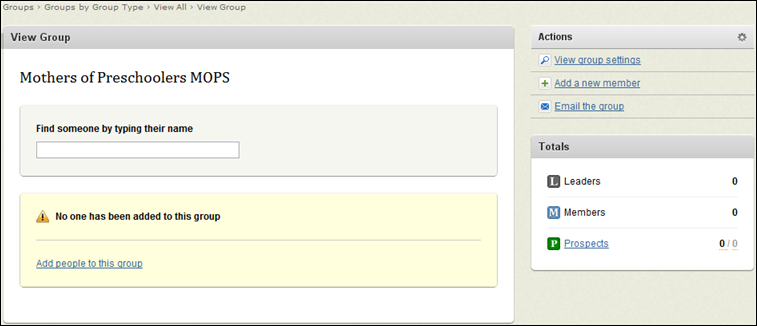Open topic with navigation
Add People to a Group
As a Group Type Admin or Group Admin, you can add people to a group in several ways. As described in Create a Group you can create a group from People Query search
results. This is a fast way to both create a group and add people to it in one action!
However, there are times when you can’t find everyone that belongs to a group by some
commonality.
Small Groups is a good example of this. Location is often a factor, but people
have been known to drive out of their way to attend a group with people they relate closely to.
In these cases, you will manually add people to a group.
To add people to a group:
- Click Groups > Groups by Group Type > View all. The
Groups listing appears.
- Click the group type you want to work with to expand it and then click the group you
want to work with. The group roster appears.
Tip! A fast way to find the group is to simply type the name in the Find a group text field and then click Search. The list will filter to show possible groups as you type.
 Add to Group
Add to Group
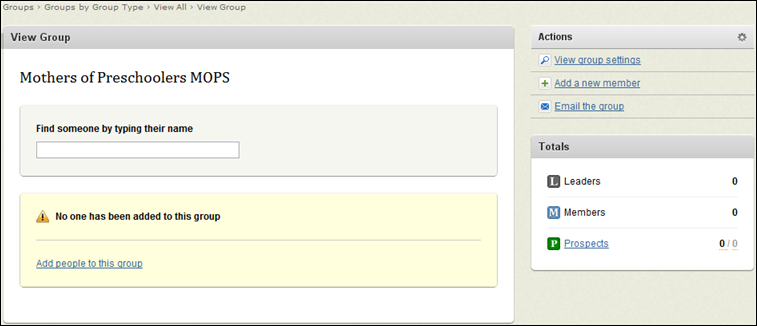
- Do one of the following:
- Click Add people to this group, which will display in the center of the page if there are no group members. The Add Group Members form appears.
- In the Actions area on the right side of the page, click Add a new member. The Add Group Members form appears.
- Type a name or partial name in the search field and click Search. Search results appear.
- Select one of the following from the drop-down list beside each person to add to the group:
- Leader—adds the individual into the group in the leader role. He or she will be able to manage the group from the InFellowship web application. There can be multiple leaders if necessary.
- Member—adds the individual into the group as a group member.